Kids ages 8-18 spend the equivalent of 114 full days each year in front of a screen, just for entertainment according to the CDC. That breaks down to 7.5 hours each day, which is almost half of the time they’re awake. This doesn’t include time spent in front of a screen doing homework, learning, or working.
Sure, technological literacy is an important skill to carry into adulthood. And there’s plenty of enriching, educational content out there on the internet. But at what point does screen time become detrimental? And what are our kids missing out on because they’re too busy staring at a glowing screen?
As parents, it’s easy to feel powerless against the lure of the internet. Thankfully, some applications and programs make doing this easier. These apps give you the ability to limit and schedule kids’ screen time, automating the dreaded task of taking away devices. They also let you monitor and restrict the content your children are seeing, meaning no more hovering over their shoulder to get a glimpse at their screens.
The good news, and the bad news, is that there are a lot of these apps and programs out there. You have plenty of options, but it also makes finding the right one time-consuming.
The Best Parental Control Software
To give you a hand, we’ve gone ahead and compiled a list of five popular parental device monitoring apps:
- Screen Time
- Mobicip
- Kaspersky Safe Kids
- Nortons Family
- Net Nanny
| App Name | Cost | Free Trial | Features | Device Limit | Where It’s Available |
| Screen Time | Free to $4.99/month* | 7-day free trial; no credit card required | Limit screen time, manage apps, control the web, and track with GPS | Can use app on up to five devices | iOS, Android, and Amazon Fire |
| Mobicip | $3.99/month to $12.99/month | 7-day free trial | Limit screen time, manage apps, control the web, and track with GPS (iOS and Android only) | Can use app on five to 20 devices, depending on the package you select | iOS, Android, Chromebook PC, macOS, and Amazon Fire |
| Kaspersky Safe Kids | Free to $14.99/month | 7-day free trial | Advanced location tracking, battery monitoring, limit screen time, manage apps, and control the web | Can use “for all the children in your family” | iOS, Android, PC, and macOS |
| Norton Family | $49.99/year, or about $4.17/month | 30-day free trial | Web, time, search, social network, and video supervision | No specified limit | PC, Android, and iOS |
| Net Nanny | $79.99/year to $129.99/year, or about $6.66/month to $10.83/month | 14-day free trial | Web blocking and monitoring and screen time management | Can use app on five to 20 devices, depending on the package you select | PC, macOS, iOS, Android, Chromebook & Amazon Fire |
Screen Time
Developed by parents who have been in your shoes, Screen Time is the app of choice for many who are looking to make sure their kids are staying safe on their phones and tablets. With new features continuously added, this app is likely to stay on top of any trends and features competitors develop. However, it does not allow you to monitor PCs or Macs at this time, just phones and tablets.
Features
Screen Time lets parents control how much time kids spend on their devices in a few different ways. You can set time limits to control how long your child can use their device. You can also set schedules, blocking their usage during critical times, like during school, church, or when they should be asleep. There’s also an instant pause button, where you can cut off your child’s access to their device instantaneously.
You can also help encourage positive habits by rewarding your child with more screen time for accomplishing certain tasks. Did they do the dishes without having to ask them? Maybe you add ten more minutes of screen time. You can also temporarily put a hold on schedules with the free play mode because sometimes during long car rides or in doctor’s office waiting rooms they need to be distracted for the greater good.
Screen Time also offers content management options, allowing you to block websites and apps, as well as giving you a comprehensive look at what apps or sites they are spending their time on.
Their GPS tracking gives you the option to see where your child is and the route they took to get there. You’ll also be alerted if they leave your designated safe zone.
Devices
Screen Time is available for Android, iOS, and Kindle devices. At this time, it is not supported by PC or Mac, meaning you can only monitor and control your kids’ mobile devices.
Additionally, their web filtering feature is only available on Android devices. This feature allows you to block categories of sites and specific URLs. However, you can filter out off-limit apps on all devices, and you’ll also be able to see what sites your kids are browsing.
Pricing
Screen Time lets you test out their service for free for seven days, with no need to enter in your payment information.
That said, their payment structure is a little unclear to those looking to sign up for the first time. There is no pricing page on their website and no page that breaks down the specific features available by each plan. It appears that you’d need to sign up for the free trial to have full access to that information.
A few second-party review sites mention the app costs $4.99/month for the premium version, but a limited version is available for free. The paid version allows you to monitor up to five devices.
Mobicip
Recognized by Mom’s Choice Awards, Mobicip is a parental monitoring software with over ten years of experience. Based on the cloud, even the tech-savviest kids will have a tough time subverting these protections.
Features
From content management, to screen time limits, to GPS tracking, Mobicip has the basics and then some when it comes to parental control software.
You’re able to block websites by categories, block social media, games, and other apps, and control which streaming services your child can access. You can also check out a four-week log of internet history, so you can see what your child is doing while searching the web.
Mobicip allows you to set screen time limits and block out specific times during which kids can’t use their device at all. And should you need to have an impromptu family meeting or a special dinner, you can block screen usage on all family devices with just one button, regardless of the schedule.
Mobicip also has a GPS function, which is only available on Android and iOS devices. This allows you to see your child’s location based on where their mobile device is. It alerts them when you are trying to access their location, so it doesn’t feel like you’re spying on them. While this GPS tracking may not be as robust as Screen Time or other parental control apps, it gets the job done.
Devices
Mobicip is available on Android, iOS, PC, Mac, Kindle, and Chromebook, though not all features will be available on all devices.
Pricing
Mobicip has a few different plans. The least expensive is $3.99/month and lets you monitor up to five devices. Next is their $7.50/month plan which puts their software on up to ten devices. Lastly is their $12.99/month plan, which includes up to 20 devices. Other than the number of devices protected by their software, the different plans don’t offer different features.
While these are month-by-month prices, Mobicip does bill annually, so you’ll have to shell out the cost all at once. You can, however, try out the program for seven days for free before committing to a year.
Kaspersky Safe Kids
Kaspersky is a global cybersecurity company dating back to 1997. Their Safe Kids software is just one of many online security tools they offer. You’ll enjoy a variety of features that let you manage content and screen time across a wide variety of devices.
Features
Kaspersky Safe Kids offers features for restricting content accessed, limiting screen time, and location tracking.
It allows you to set a specific schedule during which your child can access their devices and put a limit on how much time they’re spending on their device overall.
You can also keep tabs on and restrict the type of content they have access to, be that through the web, YouTube searches, or apps. You can even get a look at your child’s YouTube search history to see what they’re watching.
One unique feature Safe Kids offers is the ability to see your child’s battery life. This can help you remind them to charge it so they’re prepared should they need it. You’re also able to see where they are on the map and set a specific safe area. If they leave that area, you’ll get a real-time notification alerting you.
Devices
Kaspersky Safe Kids is available on PC, Mac, iOS, and Android. There’s also a step-by-step guide on how to install the software on each type of device on their website.
Pricing
Kaspersky Safe Kids has two plans: a free one, and a Premium subscription with expanded features for $14.99/month.
The free version allows you to filter out unwanted websites, restrict YouTube searches, manage and restrict apps, and set a time limit for overall device usage.
The Premium plan adds a few features, including scheduling, GPS locator, battery life, and instant alerts. If you want to try out the Premium features before committing, you can test things out for seven days for free.
Their website states that the Premium subscription will serve all the devices for kids in your family, but does not give a specific limit.
Norton Family
From a trusted antivirus software provider Norton comes their answer to parental control tools, Norton Family. This app allows you to set restrictions on-screen usage time and content for your children’s devices, giving you insights and control via their web-based portal and through email updates.
Features
Norton Family allows you to limit screen time and content.
You can block specific sites and you’ll have access to a list of the sites they do visit, as well as a look into the specific search terms they used. You’re able to see a list of YouTube videos they watched and take a snapshot from those videos to get a better idea of the type of content they’re watching. On Android devices, you’re able to see the apps they’ve downloaded, as well as block ones you don’t want them using.
In addition to the somewhat standard screen time limits and scheduling, you can also take advantage of their School Time feature. If your child is enrolled in remote learning, they’ll need access to the internet. But with Norton Family, you can manage their environment so they have access to what they need for school, but don’t have access to things that will distract them.
Android and iOS devices will also use GPS to show you where your kids are. So there’s no pressure for you to be constantly checking their location while they’re away, you can see all their locations within the past 30 days.
Until a recent Google update, Norton Family included the ability to monitor and restrict text messages and calls on Android devices. However, that feature is currently not available.
Devices
Norton Family can be used on PC, Android, and iOS. However, as with other monitoring apps, their GPS/location tracking feature is not available on PC, and you can only supervise apps on Android devices.
Mac computers are notably not supported by Norton Family, nor are Amazon devices.
Pricing
Norton Family is a yearly subscription, meaning you’ll have to commit to their service for a full year instead of on a month-by-month basis. They charge $49.99 for access to their software for 12 months. To compare that to competitors that change monthly, that turns out to be about $4.17/month.
If you purchase their Norton 360 Deluxe or Norton 360 with LifeLock, Norton Family will come free.
You can sample the app for a generous 30 days during their free trial period before committing. There is no specified limit for the number of devices that you can monitor with Norton Family.
Net Nanny
Since 1996, Net Nanny has been helping parents keep track of kids’ online activity with their parental control software. This software uses AI to block content you don’t want your kids to see across all websites, instead of relying on catalogs of websites known to have inappropriate content.
Features
Net Nanny has robust content management tools that allow you to block the sites you know you don’t want your kids on, as well as keeping your kids off sites you don’t know about, but still don’t want them on. Through the use of artificial intelligence, their software can scan a site for unsuitable content before your child accesses it. If it finds content that isn’t okay, it will block that site.
This feature allows Net Nanny to uniquely block unacceptable content from social media sites. That means you can give your kids access to social media if you’re comfortable with it, without giving them access to the inappropriate things that can make it on those sites.
You can also set schedules, curfews, and time limits for when your children access the internet. If you need an impromptu block out time that isn’t built into your schedule, you can turn off the internet on their device with a pause button.
Devices
Net Nanny can be used on PC, Mac, Android, iOS, Amazon Fire, and Chromebook, though as with other apps, location monitoring is available on mobile devices only.
Pricing
Net Nanny offers two plans: one that’s $79.99/year, and one that is $129.99/year. The difference between these plans is the number of devices you’re able to protect. The less expensive option allows up to five devices, while the pricier option allows up to 20 devices. Other than the number of devices served, the features are the same on both plans.
This yearly commitment breaks down to $6.66/month to $10.83/month.
Before taking the leap, you can test out their software for 14 days for free.
The No-App Option for a Safer Internet
If you’d like to block access to unsuitable content but aren’t interested in subscribing to a full-fledged monitoring app, consider choosing Upward Broadband for an internet service provider. We make a good-faith effort to block pornographic and sexually explicit content. This service comes standard with all our internet packages. It’s just one more line of defense between your children and unsavory content.

Which App Is Best for Keeping Your Kids Safe and On Task?
The best place to start when deciding which app is the one for you is to consider the devices you’d like to monitor. Do your children only have access to mobile devices, like cell phones and tablets, or do desktop or laptop computers come into play?
Then, you’ll want to narrow down the features that are essential to successfully manage your child’s device usage. You’ll need to balance content filters, time restrictions, and price.
The good news is all these apps have free trials, so you can test them out before making the investment.


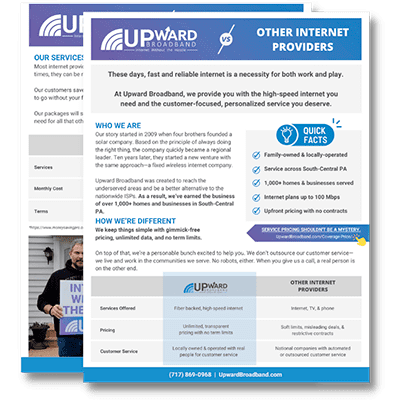


[…] Parental control applications and software can help you keep tabs on your kids’ online behavior and habits, giving you the power to set time limits, block unsuitable sites and content, and even more. […]